In this article we are going to discuss, how we can export mailbox size to CSV in Bytes, Kilo Bytes & Mega Bytes. As you know that Exchange Server is a mail server, calendaring software as well as a contact manager. Exchange saves its mailbox data in EDB and STM files. It permits the administrator to manage the multiple mailboxes of MS Outlook of an organization’s employees. All the management tasks for mailbox such as resetting the password, setting password, etc. are performed by the Exchange administrator. Many times, users need to check the complete usage of mailbox. In the following section, we will discuss the need and way to export mailbox to KB or MB.
Need of Exchange Export Mailbox Statistics in CSV
In an organization, there are the situations where users need to manage their complete data statistics in an accurate way. It makes easy for them to understand the usage of the mailbox. For maintaining the complete statistics, users need to export mailbox sizes to CSV Exchange 2010. CSV is a file format that helps to display the complete data in a tabular form and makes easy for users to utilize the data anywhere. Moreover, it helps to maintain the data records in proper tabular form without compromising the data quality. The CSV file helps to utilize the maintained records for the future reference.
Technique to Export Exchange Mailbox Sizes to CSV in Bytes, KB or MB
It must be noticed that it is impossible to see the total number of items as well as size of user’s mailbox in Exchange Management console 2007. Therefore, users need to perform PowerShell export mailbox sizes to CSV file format. To perform this, users need to run the mentioned command in management shell for database. It gives the similar output but it shows the output in bytes instead of KB.
Get-MailboxStatistics – database “Mailbox1” | Select DisplayName, LastLoggedOnUserAccount, ItemCount, TotalItemSize, LastLogonTime, LastLogoffTime |Format-Table
If the user need to export this mailbox into CSV file format then, they need to run the mentioned command.
Get-MailboxStatistics –Database “Mailbox1”| Select DisplayName, LastLoggedOnUserAccount, ItemVount, TotalItemSize, LastLogonTime, LastLogonTime, LastLogoffTime |Export-CSV test.csv
After this, if the users need the size in MB then, run the below mentioned command:
Get-MailboxStatistics –Database “Mailbox1” | Format-Table DisplayName, LastLoggedOnUserAccount, ItemCount, @{expression={$_.totalitemsize.value.ToMB()};label=”Size(MB)”},LastLogonTime,LogoffTime
Get-MailboxStatistics-Database “Mailbox1” |Sort –Property TotalItemsize | Format-Table DisplayName, LastLoggedOnUserAccount, ItemCount, @{ex[pression={$_.totalitemsize.value.ToMB()};label=”Size(MB)”}, LastLogonTime,LastLogoffTime
Now, the complete list will be viewed. In addition, users can easily export Exchange mailbox sizes to Excel so that it can be easily viewed all its statics details.
Conclusion
Exchange Server provides numerous of useful features for the users for the data management. Sometimes, there is a requirement of the user to know the size limit of the mailbox. Therefore, they need to export Exchange mailbox sizes to Excel or CSV file formats. In the above-discussion, we have discussed the way to export mailboxes size in Bytes or KB or MB or we can also say that we got the complete statistics of Exchange Mailboxes.



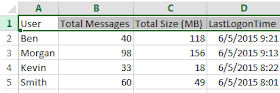

No comments:
Post a Comment
Post a reply