In this article we are going to discuss about how to configure autodiscover in Exchange server 2016.
Autodiscover service is needed for Outlook exchange connectivity, with this service Outlook client automatically configure Exchange account after entering details like email address and password.
The proper configuration of Autodiscover service is needed in any organization, in order to connect Outlook 2016 users with Exchange.
When user will install a Client Access server in exchange, a default virtual directory will be created in default website that present in IIS (Internet Information Service) known as Autodiscover.
When the Outlook Client makes Autodiscover service request, it will handled by Autodiscover virtual directory in following conditions:
- When there is any network connection change occur in Exchange environment
- When user account is created or updated
- When an Outlook checks for changes to Exchange web service after a specific interval of time.
What Autodiscover Service Does?
- Autodiscover service itself configures user profile settings for user running Microsoft Office Outlook as well as supported mobile phones.
- It facilitates exchange features for Outlook clients that are connected to Exchange environment.
- Autodiscover needs user's email address and password to provide profile settings to Outlook and supported mobile phones.
Methods to Configure Autodiscover In Exchange Server 2016
There exist two methods for configuring Autodiscover service, one is End user level solution and second is admin level solution:End User/Outlook Level Solution:
Solution 1
BY Local XML Redirection
#Step 1
verify whether default Autodiscover for user’s email domain has been published to URL, To do this, user, must logon Outlook web access from Outside the corporate network and then enter the following URL:The website will appear like this, if it works and show Error code 600
#Step 2
Now user needs to create a local XML redirect file, by creating a new notepad file with following text and save this file with autodiscover.xml to any location in the system.#Step 3
Now user needs to add an Autodiscover reference to Registry editor by Opening the Registry editor and add the following values:the value name should be similar as domain of the email address
#Step 4
Open Outlook and add account with Auto Account setup by giving the details of email address, Password and name. After completing the whole process correctly, the account will be configured in Outlook itself.Admin level Solution
One can implement this method over end user level method, it includes three method, one is CNAME DNS Record, SRV DNS Record and XML redirect on root domain:Solution 1
Like above discussed user level method, admin needs to verify whether Autodiscover URL is working in environment and then visitIf it show ErrorCode 600 then, make Audiscover service available by adding CNAME record to external DNS.
Now Admin can check Autodiscover service by Remote Connectivity Analyzer.
Solution 2
SRV DNS Record
In this solution user needs add SRV record to mahe Autodiscover service available instead of adding CNAME record and run RCA to check Autodiscover service.Solution 3
By Redirecting XML File On Root Domain
In this solution, instead of storing autodiscover.xml file in local system, admin will store the file on web server hosting the organization website. Then it will publish on http://company.com/autodiscover/autodiscover.xml URL. And then user can analyze Autodiscover service with Microsoft Remote Connectivity Analyzer.Conclusion:
Autodiscover service is very crucial for Exchange Outlook connectivity, user can manually configure this service with the help of Admin level and End user solution. As you have seen the solution about what is Autodiscover Server and How to configure Autodiscover in Exchange Server 2016?
I hope that with the help of this article you will be able to configure autodiscover service in Exchange Server 2016. As you might be aware that in Outlook 2016, there is not any manual connectivity option available for accessing emails from from Exchange 2016 using Outlook 2016.






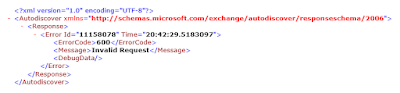












0 comments:
Post a Comment
Post a reply