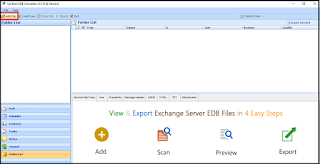How to Export Offline EDB to PST File Format? Get the Solution
Summary: This article will guide Exchange and novice users to export offline EDB to PST file format. If users want to backup their offline Exchange database to the Outlook data file then go through this write-up.
The Microsoft Exchange database file is the main repository of Exchange Server & it is prone to corruption. When the EDB gets dismounted then that database is called the offline .edb file. This Exchange database is also called the MAPI (Messaging Application Programming Interface) – based database because it store the messages from the MAPI clients like – Microsoft Outlook. Furthermore, the HTTP & SMTP messages are saved in the rich-text database.
As we mentioned in the above section that the EDB file is vulnerable to corruption and if any database gets corrupted & damaged then it becomes inaccessible. Then, after that users won’t be able to access the Exchange database, mailboxes and data items like – mails, contacts, calendars, journals, tasks, etc… It would disrupt the workflow of users and there are chances that users many lose Exchange data.
In case, if any of this situation then at that time the PST file work as a backup file for users through which they can retrieve and access the Exchange data by importing it into the Microsoft Exchange Server or Outlook.
Solution for How to Export Offline EDB to PST File Format
Users cannot use the manual solution like – Exchange Admin Center or PowerShell command to export offline Exchange database to PST file because it only export on-premise Exchange database mailbox to the Outlook data file. Then, in that when there is no method available to perform this conversion, users can use the advance solution which supports this database and easily export multiple offline Exchange database file of any size to the Outlook PST in a simplified manner without any hindrance.
Use Automated Wizard to Export Offline EDB to PST File Format
You can use the SysTools EDB to PST Converter Tool which is developed and designed with advance algorithm and support offline / dismounted Exchange database file (Public & Private). Technical and non-technical users use this utility to bulk export offline .edb file of any size to the Outlook data file in a simplified way without using any cmdlet.
As it provides an interactive graphical interface that makes the users work easier and save their time as well as effort. It provides Quick & Advance scan mode which recovers and repair EDB file from minor and major corruption in a hassle freeway. After recovery, users can use the export the recovered mailboxes to the PST and other file formats: PDF, EML, MBOX, MSG, HTML.
The utility allows users to bulk or selective Exchange mailboxes such as: users, archive, shared, legacy, disconnected and data items like – notes, tasks, journals, mails, contacts, calendars. The category filter option of this tool export the selected mailboxes items to the desired file format. It creates an export report in CSV file format which stores the success & fail count of exported Exchange EDB mailbox data.
Notable Features Of Automated Solution
- Support Offline Exchange Database & Streaming Media File
- Preview the EDB mailbox items before conversion
- Keep metadata intact & preserve actual folder hierarchy
- Doesn’t impose any file size limitation and create UNICODE PST file
- Date filter option export Exchange mailbox data within date range
- Remove the email encryption (SMIME/OpenPGP) from Exchange database mailboxes
- It is suitable with all version of MS Outlook & Exchange Server (2003 to 2016) and Windows OS
Working Steps to Export Offline Exchange Database to PST File Format
1. Download, Install and Launch the utility in your local machine
2. Then, select the add file button to load offline .edb file >> Click on the add button
3. Preview offline Exchange database >> Click on export button
4. Select the EDB mailboxes >> Click on PST export type option >> Select the browse button to set destination file path >> Click on the export button
Bringing It All Together
Nowadays many Exchange and novice users are finding the solution to export offline EDB to PST file format. Here, we have provided complete information that help users to recover and repair corrupted dismounted/offline .edb file and advance solution to export offline Exchange database to PST file in simplified manner without any hassle.