Following an update, I
thought of switching to a higher version of Microsoft antigen for Exchange
Server 2003. I removed the older antigen edition and reboot the Server. Since
then, Information Store does not get started and if I manually make attempt to
start it, I get following error:
“Could not start the Microsoft Exchange
Information Store service on Local Computer. Error 1053: The service did not
respond to the start or control request in a timely fashion.”
 |
| 1053 Services Stopped |
On checking root of the
problem in event log, I did not get enough information about this abnormal
behavior of Information Store. I haven’t installed new antigen yet.
Information Store! As the name itself suggests its purpose, a place where some data in collective form is saved. Exchange store is a repository for database saved on Server in the form of mailboxes and public folders.
Storage Group in IS comprises of one or multiple public and private stores. The database in store gets saved into EDB and STM file depending upon data-type. For example: The rich text MAPI database gets saved in EDB file while STM file stores streaming data along with content that has arrived from SMTP source.
Being a crucial part of Exchange Server, smooth working of Information store is important. Nevertheless, there are times when inconsistency in IS or mistakes from user’s end may interfere in starting up the Information Store.
Resolution:
#1: A probable reason for the
error 1053 could be incompatible .NET Framework installation against the
service pack for Exchange Server. Ensure that updated .NET Framework is
installed for Exchange®.
#2: Analyzing the event log,
the source for the problem seems Exchange System Attendant. Possibility is System
Attendant cannot find any of its default containers: Exchange Enterprise
Servers, Exchange Services, and Exchange Domain Servers. If the group does not
exist in default containers, then possibility is Exchange System Attendant
refuses to start and can cause hindrance in starting up Information Store.
#3: The jcb.dll file in
callback library is missing or corrupt. To work around, copy jcb.dll file from Exchange
2003 SP2 installation disc to “Exchsrvr/bin” folder.
More Information :
If
an Information Store does not start or is corrupt, then it could be due to
various reasons like unexpected system shutdown, data being incorrectly written
to the disk etc. The problem shared above can be resolved with three probable
solutions shared above. However, if still the problem persists, then following
steps can be performed in given line of order to start up Exchange Information
Store.
#1: Open Windows NT Event
Viewer and verify the log for following services:
·
EDB File
·
MSExchnageIS
·
MSExchnagePriv
·
MSExchnagePub
There
are two common errors that can be recorded in the event log: either it is “Out
of the disk” or error that suggests to use “isinteg-patch” command. If there is
some other errors, then proceed further.
#2: Shut down all running
Exchange services and reboot the system where Exchange Server is installed. Now
when the IS will restart, it will automatically try to restore the database
into consistent state.
#3: Make a full online backup
of Exchange Information Store database. The backup should include EDB, STM, and
LOG files.
#4: Now restore the full
online backup and ensure that you do not enable the “Start Services after
Restore” option. When the IS starts, it replays the existing log files. This
will bring the information store to functional state and if this step is
processed successfully, there is surety of no data loss.
#5: If step4 have not been
executed properly, then go to event log and check log files for the EDB file.
If the message indicates that there was problem while replaying the log files,
then open Mdbdata folder and remove log files that are corrupt or have greater
number. Once this is done, restart information store.
#6: If step5 does not work,
then restore full online backup. Now, enable “Start Service after Restore”
option and select “Erase all Existing data”. This will help to restore data to
the point when backup was last taken.
Now
start “Exchange Server Administrator” program. Click on “Advanced” tab and run
“DS/IS Consistency Adjuster”.
#7: If these steps fail to start
Exchange Server then the last resort is to wipe the Information Store. The
process to wipe private and public IS will result in irrecoverable deletion of mailbox
data and public folders. To wipe out stores, backup database and delete EDB,
CHK, LOG, and STM files.
If
any of the above mentioned steps do not work, then opt for Exchange database
recovery software that can restore mailboxes and public folders. Once database
is recovered, reset the information store.






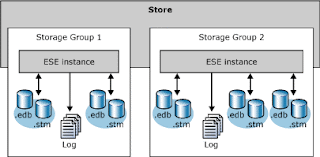








0 comments:
Post a Comment
Post a reply