The updated version of
Exchange server, i.e. MS Exchange Server 2016 is an Exchange version that is
built on cloud. The server has some additional features along with existing
features of Exchange 2013 like Web-based Exchange administration center, data
loss prevention, etc. The additional features provide collaboration with Outlook
on web, eDiscovery service, better collaboration, and many more.
Exchange 2016 has a feature
of AutoDiscover service, which allows Outlook user to configure their Exchange
account automatically after they have entered their ID and password.
 |
| Exchange Autodiscover |
Working
of AutoDiscover in Exchange 2016
Problem
The issue is that when we
are working with AutoDiscover service in Exchange 2016 an error message tends
to appear in certain cases, which indicates that the service is not working
with web server.
 |
| Autodiscover Error |
Cause
Such trouble exists because
in Exchange 2016 the Internet Information Services (IIS) is not activated by
default in server manager. This is because IIS contains a sub-service named AutoDiscover
that can only be activated when IIS service is enabled.
Solution
Since we have come across
the fact that AutoDiscover is a subservice of IIS, so first we will have to
enable that service and then only we can activate AutoDiscover. Hence, follow
the following procedure for resolving the problem:
-
Open Server Manager of Exchange 2016 and on LHS select Local Server.

Server Manager - Exchange 2016 -
Now on the top right of the window select Manage option and then click on Add Roles and Features.

Manage Option -
Add Roles and Features Wizard will open and in that click on Next.

Add Roles & Features Wizard -
Now you have to select the installation type so in that select Role-based or feature-based installation and then click on Next.
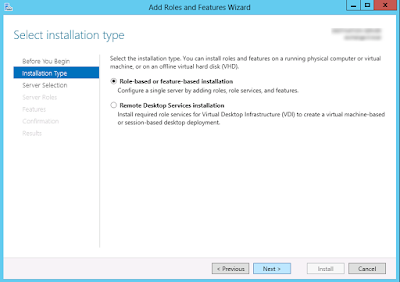
Installation Type - Another window appears which ask you to select the destination server so in that enable Select server from server pool and then click Next.

Server Selection -
Next, you will see another new window that will be of Server Roles in that find Web Server (IIS) and select it then click on Next.

Server Roles -
Now a message box will appear asking whether to enable the feature or not so in that click on Add Features.

Add Roles and Features Wizard -
Now a window consisting IIS server roles appear in which find Background Intelligent transfer service (BITS) and expand it. After expanding tick on IIS Server Extension and then click on Next.

Background Intelligent Transfer Service -
Now another new wizard will display in which it will ask you to select the role services so in that you will have the features that are enabled in picture below and then click on Next.

Role Services - Now a window will display asking permission to install the service, click on Install. After this, the installation will take place and after the installation, gets finished Minimize the server manager window.
-
Now go to Start >> Programs >> Administrative Tools >> IIS Manager.

IIS Manager -
Now suppose my server name is local host therefore I’ll select the local host. Similarly, you double click on your system server name.

Select Server Name - After that double-click on Modules and then on the window displayed search for CgiModule and choose Unlock.
Conclusion
After performing above steps exchange 2016 autodiscover Not Working Issues with web server will be resolved. Since IIS (Internet Information Services) has been activated that enables AutoDiscover services.













0 comments:
Post a Comment
Post a reply