Methods to Import PST to Exchange Server 2016/2013/2010/2007 Mailbox
Rapid Solution: To bulk import PST to Exchange Server mailbox 2016, 2013, 2010, 2007, 2003 in a simplified way without any interruption, one can use the Exchange Import Tool provided by SysTools which easily allows users to bulk import Microsoft Outlook PST files such as: mails, tasks, notes, contacts, calendars, and joutnals to Microsoft Exchange.
Need to Import PST to Exchange Server Mailbox 2016/2013/2010 Version
- Hey, I need to import PST File stored in my system and need move all mailbox data to Exchange 2010. Is there any Power shell command available for that?
- Hello, I want to Move my PST to Exchange Server 2013. Is there any manual method to import PST file in Exchange Server?
PowerShell Method:
- Open Exchange Management Shell to use PowerShell Command.
- To assign Role Permission use below command
- Now Provide Path to PST File: Since before importing PST file to Exchange, the PST file should be in Shared Folder and check the permission of Reading and Write.
- Execute following command to import PST mailbox to Exchange Server
- New-MailboxImportRequest -Mailbox “User_Mailbox_Name” -FilePath “UNC_shared_File_Path”
- Now Verify whether the PST mailbox imported into Exchange or not, using the PowerShell command: Get-MailboxImportRequest
- Now Open Exchange Account to view the imported mailbox file data.
PowerShell Command to Import Outlook Data File to Exchange Server 2007 Mailbox
Follow the command to import single Outlook PST file to Exchange Mailbox:
Import-Mailbox "enter mailbox name" -PSTFolderPATH "enter PST file path"
Use EAC to Import PST to Exchange Server 2016/2013 Mailbox
- Open Exchange Control Panel and provide Administrator credentials to use Exchange Admin Center.
- Go to Recipients >> More (...) >> Import PST
- On the displayed section provide the UNC Shared Path of the PST file and proceed
- Provide User mailbox to which the PST file is to be imported and proceed
- Select check box, if import completion notification sent to user mailbox and Click the Import button
Import PST to Exchange Mailbox 2016/2013/2010/2007/2003 via SysTools Exchange Importer
Without using any Power-shell command and any other manual method, a user can also import multiple PST files to MS Exchange Server mailbox directly by using Exchange Import Tool. Expert Recommended Tool to move even password-protected and inaccessible PST File in Exchange Server.
Notable Feature of Exchange Import Software
- Import PST File to Exchange 2016 in Bulk: With the Tool, a user can add multiple PST File at once to import them at a time to the mailbox to Exchange, also it supports password Protected PST File. You can import both password protected and inaccessible PST file to Exchange Server also
- Deduplicate Contacts Details: In Outlook PST File, duplicate Contacts can be stored and remove while the Outlook PST Contacts import to Exchange Mailbox. Just select the option to exclude Contacts to add unique contacts List.
- Date - Based Filtering: Unique Feature to Import Only Specific emails according to Date Range. No need to import Complete PST File to Exchange mailbox. Just Select the specific Date range, and the tool will automatically move the specific date ranges email to EDB mailbox.
- Search PST File Location: To Import PST File into Exchange 2010/2013/2016, a user can search PST across the domain network. You can simply find PST File stored in machine added to the domain network using Credentials and select the file to upload automatically.
- Mapping Feature: The unique feature that helps the user to match and move the mailbox data of PST File to Mailboxes of Exchange and help the user to maintain the folder hierarchy. With mapping, a user can move mailboxes folder (Inbox, Sent, Draft) data to similar Mailboxes of EDB File.
- Outlook and Exchange Version Support: Exchange Importer supports Latest Version of Exchange 2016 and other Exchange 2013, 2010 2007 version and without any issue Import Outlook PST of 2016/2013/2010 and other versions data to EDB mailboxes.
- Sub-Domain Search: User advance subdomain search option, Exchange user not only now search for Network Domain but tool helps the user to locate the PST File within Subdomain also and import the subdomain stored PST File into Mailbox of Exchange Server.
Stepwise Method to Import PST to Exchange Server 2016/2013/2010/2007/2003 Mailbox
Step 1: Download the advanced utility in your local system, Install and Launch it
Step 2: Click on the Add file button > Select multiple PST file > Click on the Next button
Note: The Add Folder option allows users to load the folder containing the Outlook Data File in bulk
Step 3: Insert the Admin SMTP address, Password, Server and Active Directory IP > Then, select Exchange Server version (2003-2016) from the drop-down list > Click on the search user in Sub-domain mailbox checkbox >Click on Submit button
Step 4: Enter the desired Exchange mailbox in the field option and click on authentication filed
Step 5: Select the given categories (mails, contacts, calendars, notes, tasks, calendars) > Click on the Import button
All the PST files are successfully imported to the selected Exchange Server version mailboxes





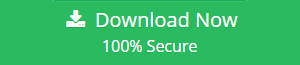


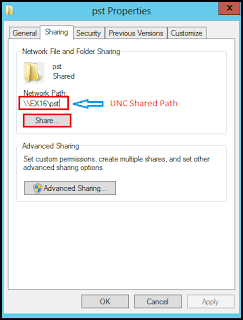








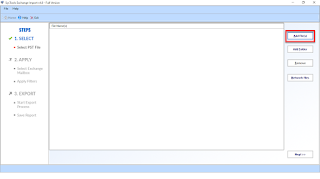












0 comments:
Post a Comment
Post a reply