How to Import Multiple PST Files Into Exchange 2010/2013/2016?
In this write-up, we are going to illustrate about how to import multiple PST file into Exchange 2010/2013/2016 an by using the advanced solution that help users to easily bulk import the Outlook data file to Microsoft Exchange Server mailboxes in a simplified way.
PowerShell Commands play an important role in Exchange to manage all the activity via Command prompt. It would be the best way for the administrator to troubleshoot Exchange Server related issues.In some cases you need to Export Exchange Mailbox to PST Using PowerShell as well as import a single PST file to the MS Exchange Server environment, then PowerShell cmdlet is a good option.
However, Using PowerShell to import multiple PST files into Exchange 2016, 2013, 2010 is not a good option. Since whenever the number of PST file increases or user try to import file in bulk, the cmdlets becomes more complex and consumes lots of time.
Therefore, if the users are looking for a simpler way to import PST mailboxes, then solutions like Exchange Import tool is the best one. Before procedding forward to import PST to Exchange Server 2016/2013/2010, let's look at the query asked by the user.
Hi, I am a technical support engineer. Recently, my boss gave me a work to move organization Outlook data into Exchange Server 2010 SP3. So, When I was trying to import multiple PST files into Exchange 2010, I always ended on the ‘failed’ status. However, command line methods take the entire day to move only a few files in Exchange mailbox. Is there any method or software available that can import several PST files into Exchange users mailboxes without using PowerShell command?
Steps to Bulk Import PST Files to Exchange 2010 / 2013 / 2016
It is evident from the above that using PowerShell to import PST files into Exchange 2010 / 2013/ 2016 is a tedious task. Also, it does not guarantee the complete migration of Outlook data file to mailboxes. So, if a user or an organization wants a simple but reliable approach for the same task, then click on the advanced software i.e. SysTools Exchange Import Tool.
It is an impeccable software that successfully import multiple PST file into Exchange 2016/2013/2010/2007/2003 Server users mailbox. Besides this, the software is able to move huge size public folders to Exchange Server. Generally, it covers all the data items like email, contact, task, calendar, journal.
The software is capable to import inaccessible and password protected Outlook data file to the Microsoft Exchange Server mailboxes. User can also search and import PST file from network. For that you have to insert server domain credentials to search Outlook data file on Local Network.
One can selectively import the PST items such as: mails, notes, journals, tasks, calendars, contacts and it also provide option i.e. exclude duplicate contacts which automatially doesn't import the same contacts from Outlook PST file to Exchange Server.
This utility provides date filter option which allow users to import the selective PST data items in a specified date range to the Exchange mailboxes and after importing the Outlook data file the software automatically create the complete status report from which you can see the overall conversion details. If a user wants to import several Outlook files into Exchange 2010, then follow the below steps carefully:
Working Steps to Import Multiple PST Files Into Exchange 2010/2013/2016 Server Mailboxes
Bringing It All Together
To import multiple PST files into Exchange 2010 / 2013 / 2016 mailboxes is not an easy process. It requires many things to be done before executing PowerShell command for importing several Outlook files into Exchange 2010. Moreover, users did everything right to run cmdlets, and what happens next? It results in request ‘failed’ status. Hence, it is better to use a reliable Exchange Importer software instead of wasting time on complex commands. So, in this post, we have illustrated a simple and easy method for importing multiple Outlook PST files in Exchange Server 2010.





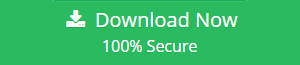














0 comments:
Post a Comment
Post a reply