How to Restore Deleted Mailbox in Exchange 2013?
In this article we will be going to discuss the steps to restore deleted mailbox in Exchange 2013 by using the solution mentioned here.
There could be situation when you accidentally delete crucial items from Exchange 2013 mailbox. The concept to recover deleted mailbox items in Exchange 2013 is much easier as of other previous Exchange server versions. If you are well-known with Exchange, then you must know that it offers several ways to restore deleted Exchange database mailboxes in Exchange. Therefore, you can retrieve deleted mailbox items by creating a user object and then connecting to the user account to the corresponding dissconnected mailbox, within the specific period.
However, by default the deleted Exchange mailboxes remain in the database only for a limit period i.e 30 days only. When the retention period of EDB mailbox expire, then that mailboxes are permanently deleted and data loss is permanent.
Note: There is no direct solution to recover purged Exchange database mailbox and items without losing any data. You can use the advaced solution provided by SysTools i.e. Exchange Mailbox Recovery Software mentioned here, that easily recover hard deleted EDB mailboxes and items from loaded offline/dismounted Exchange database file without any data loss in a hassle freeway.

Ways to Restore Deleted Mailbox in Exchange 2013
Repair Deleted Mailboxes Using OWA
Deleted Email Recovery Using Outlook
To recover deleted mailbox in Exchange 2013, create a new user object in Active Directory Users & computers. Always clear the “Create an Exchange Mailbox” check box while creating a new user object. You can then connect this user object with the corresponding dissconnect mailbox.
Repeat the above procedure which we have discussed above. Follow the steps 1-4 to connect the deleted mailbox to the user object. Through this method you can easily recover deleted mailbox items.
Restore Deleted Mailbox Items in Exchange
Automated Wizard to Restore Deleted Mailbox in Exchange 2013
Manual methods are time consuming and are sometime difficult to use with different options. In such case you can try the professional tool i.e “Exchange Mailbox Recovery Software” which can easily or quickly recover purged/hard delted mailboxes and data items from offline/dismounted Exchange database file using advance scanning mode.
User can use the quick and advance scan mode option of this advanced software that recover Exchange mailbox from corruption. Depending of the level of of corrupted Exchange database file you can select the dual scanning option and remove minimal and minor corruption.
This utility provides several export option which allow users to export the recovered and healthy Exchange database mailboxes to Live Exchange Server, Office 365 and different file formats. User can directly move Exchange database to PST, PDF, EML, HTML, MBOX, MSG file formats.
The software support public as well as private Exchange database file. You can export selective/multiple EDB mailboxes such as: disconnected, legacy, user, shared, archive and data items: notes, tasks, mails, journals, calendars, contacts. It maintains the folder hierarchy and data integrity after conversion of Exchange data. To keep data safe and secure one can Convert Exchange EDB to PDF and other file formats.
It provides option to remove email encryption (SMIME/OpenPGP) from Exchange mailboxes in bulk. The date and categories filter option of this utility export Exchange mailbox data in a specified period of time. The tool automatically creates the export report in CSV file format which stores the success and fail count of exported Exchange data.
Steps to Restore Deleted Mailbox in Exchange 2013
Step 1: Download, Install and Run the automated tool in your system

Step 2: Select the Add File > Load offline .edb file
Step 3: Click on the Advance scan option > Click on the Add button
Step 4: Preview recovered Exchange mailboxes > Click Export
Step 5: Select the Exchange database mailboxes > Click on the Export option > Select the browse button to set destination file location > Click on the export button
Finally, the deleted Exchange mailboxes is recovered and restored in the selected export option








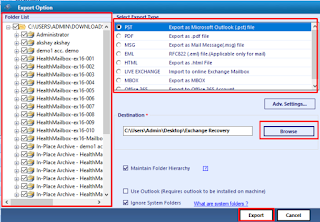








0 comments:
Post a Comment
Post a reply