Multiple Approaches to Recover Exchange Mailbox
This write-up will guide users what errors in Exchange leads to corruption and at the same time you get to know the various processes to recover Exchange mailbox by using manual and advanced solution mentioned here. Let’s move on to the main discussion.
While Working with Exchange Server environment, Administrator faces issues related to corruption mentioned in below sections. To deal with the situation, Administrator needs to be fully prepared and have proper knowledge about the issue to recover MS Exchange mailbox 2010, 2013, 2016 completely. This post will share all the information necessary to overcome the situation.
Error Codes Lead to Corruption In Exchange Mailboxes
If you are getting one or more of these error messages, it may be an indication that the mailbox has been damaged. Some of the errors commonly associated with mailbox corruption are:
1. Error -515: “JET_errInvalidLogSequence”: This error indicates that log files have been misplaced or gone missing.
2. Error -1018: “JET_errReadVerifyFailure”: This message occurs when the mailbox has been damaged due to Page-level corruption.
3. Error -1216: “JET_errAttachedDatabaseMismatch”: You will get this error if the header info of log file is removed or mismatches.
4. Error -1601: “Operation Terminated with Error 1605 JET_errKeyDuplicate, illegal duplicate Key after 2.354 seconds”: As per this message, STM files’ internal structure has been damaged during file recovery.
5. Error -1605: “Operation Terminated with Error -1605 (JET_errKeyDuplicate, Illegal Duplicate Key) after yyyy.yyyy seconds”: If Eseutil /p command fails to recreate B-trees properly, this error appears.
6. Event 9175: “The MS Exchange Server computer is not available. There are Network problems or MS Exchange Server Computer is down because of maintenance. MAPI provider failed”: When it is not possible to mount the Exchange mailbox due to damaged or stopped Information Store, users see this error.
7. Dirty Shutdown Error: “Error Database is in dirty shutdown state”: This error indicates that the Exchange Server has not been shut properly or shut when log files were in the cache memory. Such improper shut down often leads to EDB file corruption. One of the command error faced by Administrator but lead to run PowerShell command to recover Exchange mailboxes.
To know in Details about error visit: Errors of Exchange Server
Note: The manual methods are not only lengthy but it also demand patience, attention, and expertise from the users. If you are looking for some other method that will let you recover MS Exchange mailbox from the corrupt state, why don’t you try Exchange Recovery Tool? This software makes the process of corrupt mailbox recovery short and simple.
Advanced Solution to Recover Exchange Mailbox
Exchange Recovery Tool provided by SysTools is the professional software used by many IT Experts and Novice users to recover corrupted Exchange database mailboxes. It provides quick and advance scan option which easily removes corruption from offline/dismounted EDB file. For minimal corrupted Exchange database file select the quick scan and to remover .edb file from major corruption click on the advance scan option.
In dual scan mode, the advance scanning option also recovers purged Exchange mailboxes and data items from the loaded Exchange database file. After recovery, you can restore deleted mailbox in Exchange 2013, 2016 and various other versions of Exchange Server. This utility export healthy & recovered Exchange mailboxes directly to Live Exchange Server, Office 365, and various file formats.
Users can move Exchange database to PST, MBOX, HTML, MSG, PDF, EML format. The software supports various EDB mailboxes such as: user, legacy, archive, disconnected, shared and data items: notes, tasks, mails, calendars, contacts, journals. It automatically creates export report which saves the success and fail count of exported Exchange data in CSV file format.
Key Features Of Automated Wizards
- Support STM File, Private and Public EDB file
- Recover & repair multiple corrupted Exchange database file
- Preview Exchange EDB mailbox items before conversion
- Date and Categories filter option export selective Exchange mailbox data
- Preserve folder hierarchy and keep metadata intact after conversion of user mailboxes
- Convert Exchange EDB to PDF and multiple file format with no data loss
- Remove email encryption in batch (SMIME/OpenPGP) from Exchange mailboxes
- Suitable with all version of Exchange Server, Office 365, and Windows OS
Steps to Recover Exchange Mailbox From Corruption
Step 1: Start the Software and click on Add File to load the corrupt offline EDB file
Step 2: As our prime task is to recover Exchange mailbox from the corrupt state, we need to select Advance Scan Mode and click on Add button. The software will scan the EDB file and repair all the issues.
Step 3: All the items of EDB file will get displayed including exchange mailbox. Users can Preview any of the items if you want > click on the Export button
Step 4: Select all Exchange EDB mailboxes > Click on export option > Select the browse button to set destination file path > Click export button and you will get the recovered mailbox to the seleted export option and get an export report save in CSV File format
You can also check out the review of Exchange Expert Regarding tool, how it easily recover exchange mailboxes from edb file:
Check Exchange Mailboxes Health
Before you move on to recover Exchange mailbox, it is wise to perform the health check on the mailboxes. We have listed some basic commands to check whether your Exchange mailbox is healthy or corrupt.
To know the basic information about all the mailboxes of Exchange, run this command. It will display the names of mailboxes, their aggregated size, and mailbox item count.
Get-MailboxStatistics | ft DisplayName,TotalItemSize,ItemCount
To know about any particular mailbox, try this command. It will provide information about the display name, number of items, last logon and logout time, total size and size limit, size of deleted items, etc.
Get-MailboxStatistics | fl username
In order to find out Mailbox Corruption in Exchange 2010, use this PowerShell command. This command can detect if there is any corruption issue in the provisioned folders and search folder.
New-MailboxRepairRequest -Mailbox garry -CorruptionType ProvisionedFolder,SearchFolder –DetectOnly
For MS exchange 2013 and 2016, users will need this command:
New-MailboxRepairRequest -Mailbox garry -CorruptionType ProvisionedFolder,SearchFolder, AggregateCounts,Folderview –Archive
How to Recover Exchange Mailbox using PowerShell
If we talk about manual techniques, there are two different options available for the users. One is ESEUTIL command and another one is e New-MailboxRepairRequest cmdlet. You can try any of these methods by following the steps described in this section.
Eseutil Utility
Eseutil is the tool that can repair Exchange EDB, LOG, STM, and ESE files. In order to use this repair tool, it is compulsory to unmount the exchange store prior to the repairing. This tool works on the entire EDB file. Here are some of the commands you have to use to recover the damaged mailbox within an EDB file.
ESEUTIL /g: Begin the repairing process by this command as it will tell you the current status of page level or ESE level integrity.
ESEUTIL /p: Next, try this particular command to repair the Exchange mailbox. Common database page corruptions can be resolved using this command.
Note: If you suspect there are some issues in the log files, try this command to remove log file corruptions: ESEUTIL /r.
ESEUTIL /d: After the mailbox has been recovered, it is time to defragment it. This command will defragment the database files and Make sure not to overuse this command.
Recover Exchange Mailbox via New-MailboxRepairRequest cmdlet
New-MailboxRepairRequest PowerShell cmdlet can find out and repair Exchange 2010 mailbox corruptions. When this process is running on a particular mailbox, users cannot access that mailbox. By adding various parameters after this cmdlet:
To know more about NewMailboxRepair Command Visit: NewMailboxRepairRequest
This command will detect and repair all folders of the mailbox named garry@contoso.com.
New-MailboxRepairRequest -Mailbox garry@contoso.com -CorruptionType FolderView
Using the following command AggregateCounts for all mailboxes of mailbox database MBX-DB05 can be detected and repaired.
New-MailboxRepairRequest -Database MBX-DB05 -CorruptionType AggregateCounts
This command will detect and repair all corruptions of Laura’s mailbox and archive.
New-MailboxRepairRequest –Mailbox laura -CorruptionType ProvisionedFolder,SearchFolder,AggregateCounts,Folderview -Archive
Users can try this command to create a variable that detects the mailbox of a user and then creates a request for identifying and repairing all corruptions.
$Mailbox = Get-MailboxStatistics annb; New-MailboxRepairRequest -Database $Mailbox.Database -StoreMailbox $Mailbox.MailboxGuid -CorruptionType ProvisionedFolder,SearchFolder,AggregateCounts,Folderview
Conclusion
This write-up contains all the necessary information regarding the process to recover Exchange mailbox. Users can implement any of the methods described here and get rid of corruption issues of Exchange Server 2010 mailbox. Database administrator prefer using the advanced software because of its short and simple procedure.







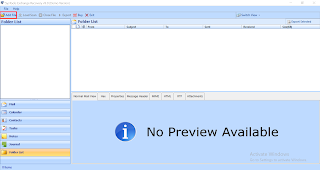


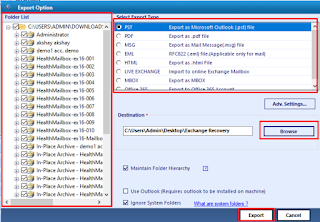









0 comments:
Post a Comment
Post a reply