Easy Way to Recover Exchange Mailbox Folder From EDB File
While working with different Exchange mailboxes, various reasons lead to corruption in the mailbox and as users can lose data items or folder stored in the EDB file. To resolve this problem, this write-up will provide an efficient method to recover Exchange mailbox folder from EDB file without losing any data.
Mailbox is an integral component of Messaging Communication. In the Exchange environment, user mailboxes created via Administrative along with message properties so that user store information in different folder such Inbox, Contacts, Calendar, Sent, Outbox etc. As Exchange mailboxes not only contains mention folder but other folder are also stored not visible to the user.
- Shared Mailbox, Legacy Mailbox, Resource Mailbox, Linked Mailbox,
- Equipment Mailbox, Disconnected Mailbox, Public Folder, Site Mailbox,
- Arbitration Mailbox, Discovery Mailbox., Room Mailbox
Use Advanced Solution to Recover Exchange Mailbox Folder From EDB File
The software offers scan mode option that easily recover corrupt offline/dismounted Exchange database file. Quick scan is used to recover EDB file from minor corruption and for highly corrupted .edb file select the advance scan. This option also recover hard deleted Exchange database mailboxes and data items. After that users can easily restore deleted mailbox in Exchange 2013, 2010 & various other versions.
This utility supports priv.edb file, pub.edb file and STM file. It is capable to export selected EDB mailboxes such as: legacy, disconnected, user, archive, shared and item: mails, notes, journals, calendars, tasks, contacts directly to Live Exchange Server, Office 365 and EML, HTML, PDF, MBOX, PST, MSG file formats.
The Split PST option of this tool allows users to break the large Exchange database file to multiple Outlook data file. You can move Exchange database to PST file, convert Exchange EDB to PDF easily with the help of this software. It automatically creates the export report which saves the success and fail count of exported Exchange data in CSV file format.
Key Features Of Automated Wizard
- Recover and Repair multiple damaged Exchange database file
- Preview EDB mailbox data items after conversion
- Extract mailbox from offline/dismounted EDB file
- Preserve actual folder structure and keep metadata intact
- Date & category filter option export selective Exchange mailbox data
- Support all Windows OS, MS Outlook, and Exchange Server versions
This software not only retrieves the lost, deleted, and corrupt Exchange mailbox folders, it also shows the complete preview of all items of any selected folder. It also demonstrates the crucial meta information like From, To, Subject, Cc, Bcc, Size, etc. Upon selecting an item, users can see the complete content of that item; while clicking on the attachment tab will display any file that is attached to that email.
Here are the steps the users need to perform for recovering Exchange mailbox folder using the software. The application will allow users to perform various tasks.
Steps to Recover Exchange Mailbox Folder From EDB File
- Download & Launch the software
- Click on Add File button
- Users can either select the Radio button of Select File and then click on Browse icon beside EDB file to add the corrupt EDB file from its location. If the EDB file location is unknown, select Search File radio button and proceed accordingly.
- After the EDB file is added, choose between the scan modes to recover items from the corrupt EDB file. Then, click on the Scan Button and the software will recover complete data from the EDB file including corrupt mailbox folders.
- Quick Scan: Choose this option if the EDB file is mildly corrupt.
- Advanced Scan: Select this if the EDB file is highly corrupt.
Preview Exchange Mailbox Details in Exchange Recovery Tool
- Maintain Hierarchy: After the recovery, users can check out the items according to their hierarchy. Since the program retains the original folder hierarchy of original EDB file during recovery, it becomes easy for the users to find out any particular item/ folder.
- Preview Attachment and Single Mailbox Details: The tool demonstrates the complete metadata of every mailbox item, like Path, From, To, Cc, BCC, Size etc. Besides, users can also see the attachments of the emails.
- Category-based Preview: In this section, the tool will display all the categories of EDB file including mailbox, contacts, calendar, etc.
Connect to Different Live Exchange Environment
- Choose Live Exchange as the ‘Select Export Option'. Also, click on Adv. Settings to configure Live Exchange Server.
- Select ‘Exchange Settings' tab to enter Exchange Admin credentials, Exchange Server version, and IP Address.
- Now, select ‘General Settings' tab to filter the data if needed. The software permits selecting data based on category and date. Click on Save button and you will be notified that the settings have been saved.
Restore Exchange Mailbox to Live Exchange Environment
- Restore Data in Single Exchange Mailbox: In order to restore the recovered EDB file mailbox items into a single Exchange mailbox, they have to select Enter Destination Mailbox option. It will prompt to add the name, SMTP Address & Password of the user on the next page for validation.
- Restore Items into Complete Exchange Mailbox: To restore the items in multiple mailboxes, choose the option Provide Destination Mailbox (SMTP address) from CSV. Then, add a CSV file containing the complete list of mailboxes and their full credentials.






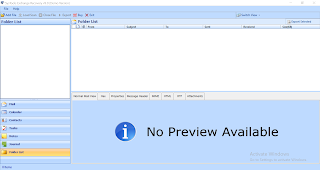


















0 comments:
Post a Comment
Post a reply